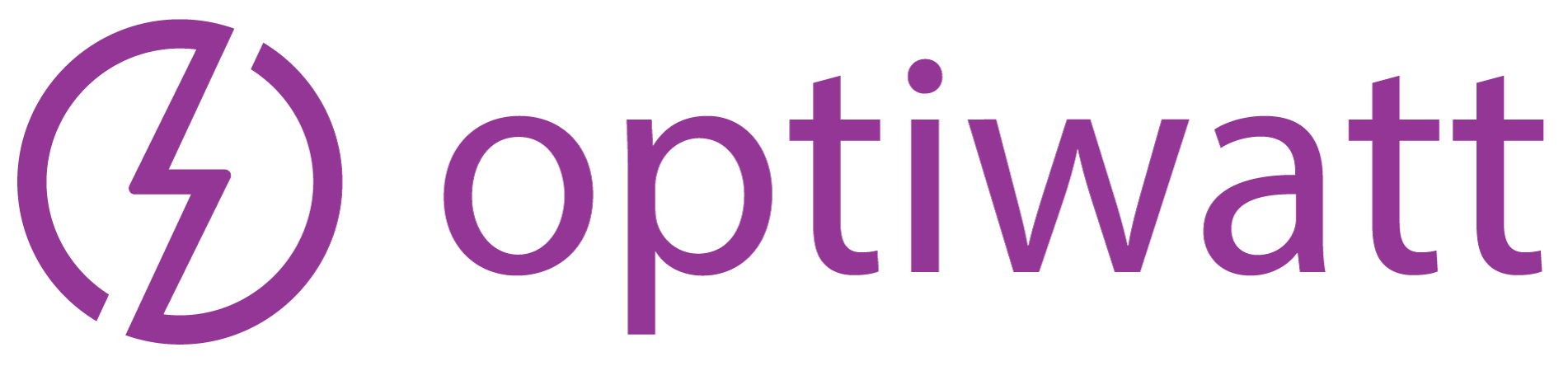Are you considering signing up for our free app and want to see what you have been missing? Perhaps you’re an avid user of Optiwatt already, trying to sniff out what’s in our next release? Or have you never heard of us and just stumbled here by accident? Regardless of your path, we have plenty of entertaining and informative content with more on the way every week.
Our ever-important first post will deliver a brief walk-through of the remarkable new Optiwatt application in both images and text. We will cover the minimal requirements for sign-up, as well as all included features that enable users to monitor at-home Tesla charging costs and gas savings using their exact electricity rates.
So, if you want to see what makes Optiwatt great, please read on.
But if you already know what we do and how we do it, we hope you’ll check back occasionally for engaging content relevant to Tesla enthusiasts, energy savers, environmental supporters, and many more.
Sign up
Upon landing on our home page, the easy “Sign Up” link is located in the top right-hand corner of the screen. After clicking it, creating an account only requires you to enter your name, email address, and Optiwatt password, but to see the full value of the application, we will need a few more things.
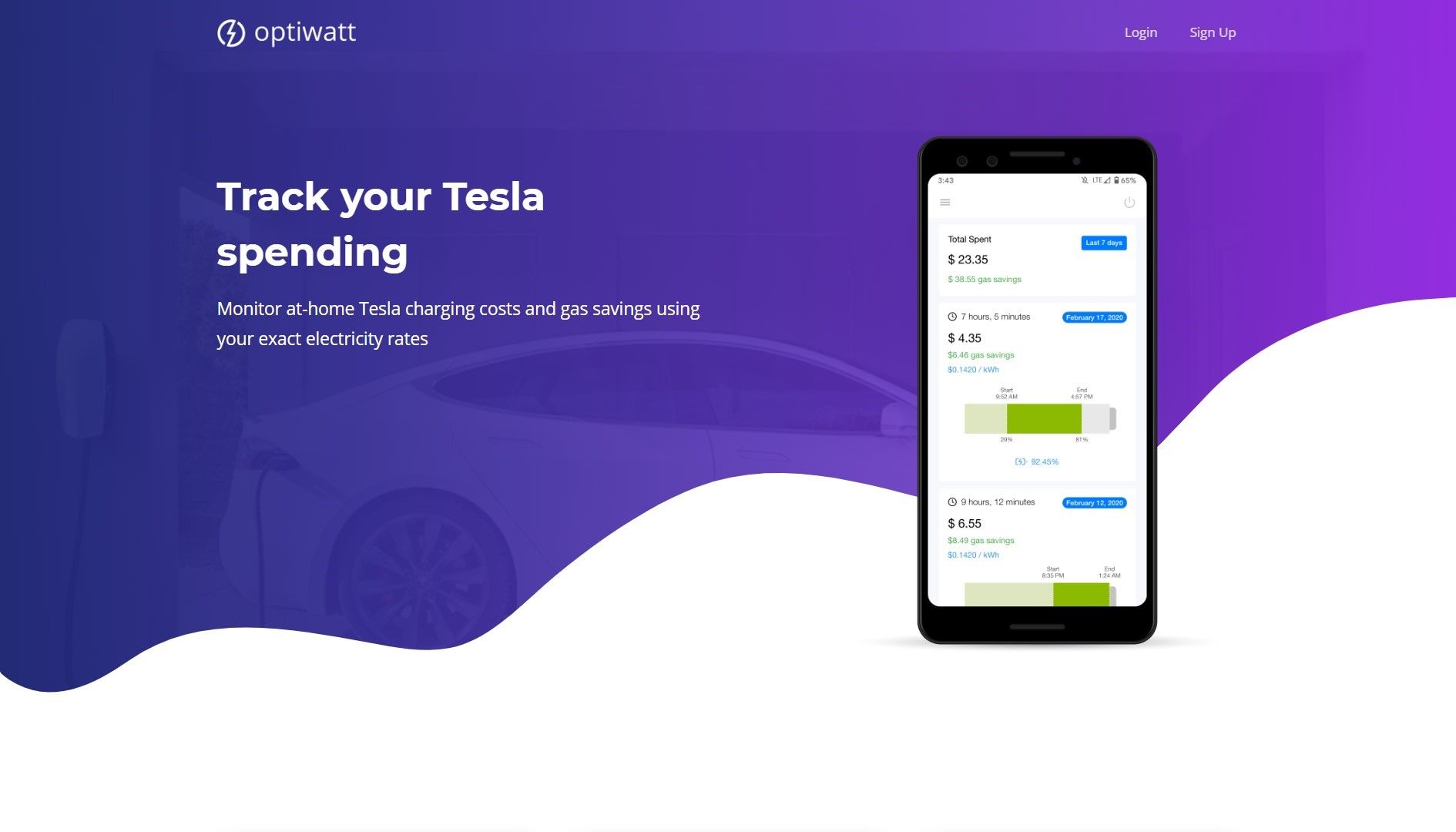
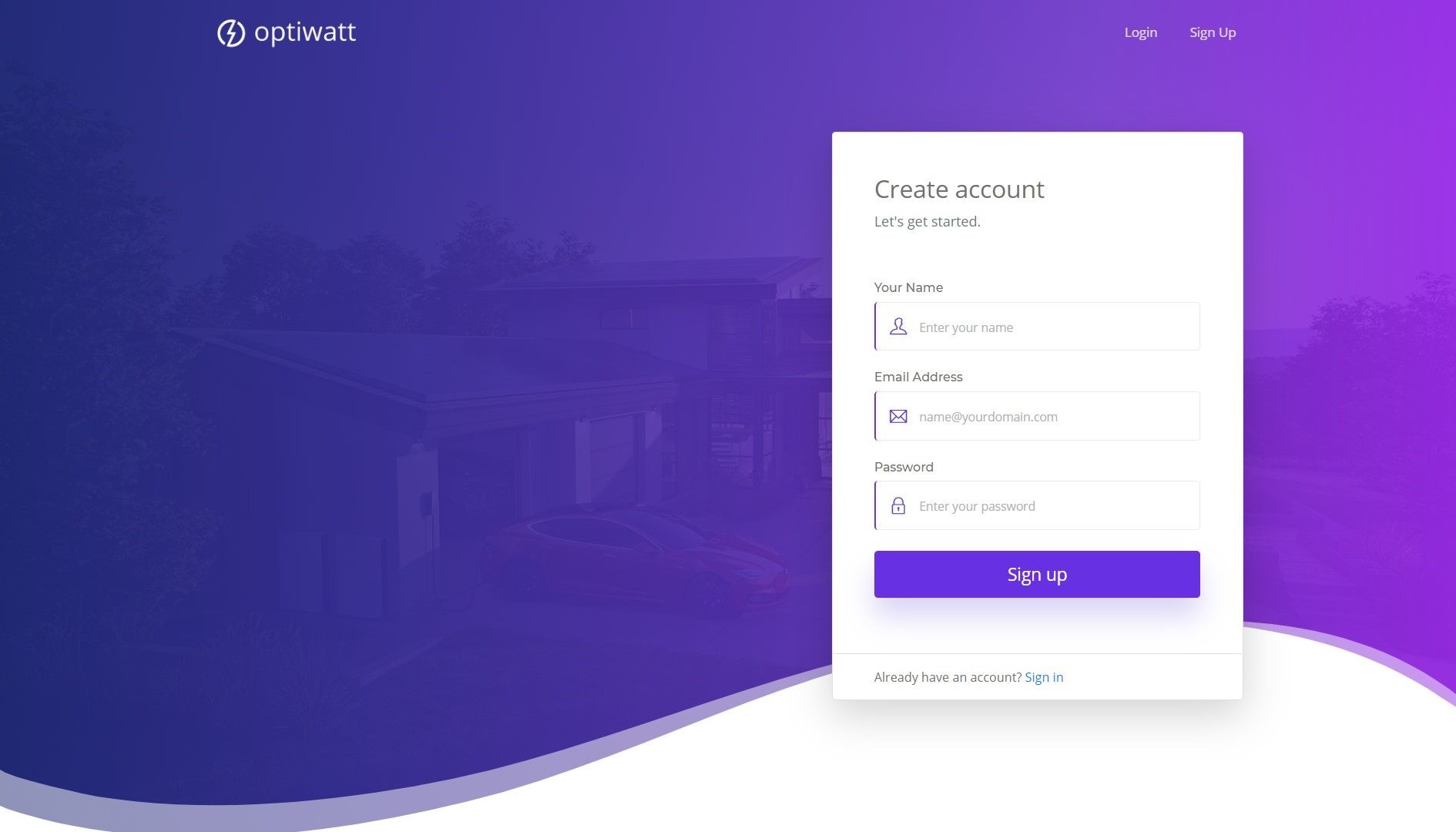
Add your Tesla and home
Once your account has been created, you are navigated to your personalized Optiwatt dashboard, but no information can be displayed without knowing what you drive and where you drive it.
You must next enter your Tesla account credentials, so that Optiwatt can securely access your charging data and visualize it for you. Don’t worry, this information is submitted directly to Tesla to authorize your vehicle(s), and is never stored by Optiwatt in any fashion. You are free to revoke Optiwatt’s access to your Tesla account at any time, either by changing your Tesla password directly, or deleting your linked account from the Optiwatt profile screen (covered later).
Now that we can tell if your car is charging, we need to know where you consider “home.” To let us know, simply provide your residential address in the space provided, and select from the formatted address suggestions that populate as you type. This information will further allow Optiwatt to determine what utility companies operate in your area, to narrow your search in the following step.
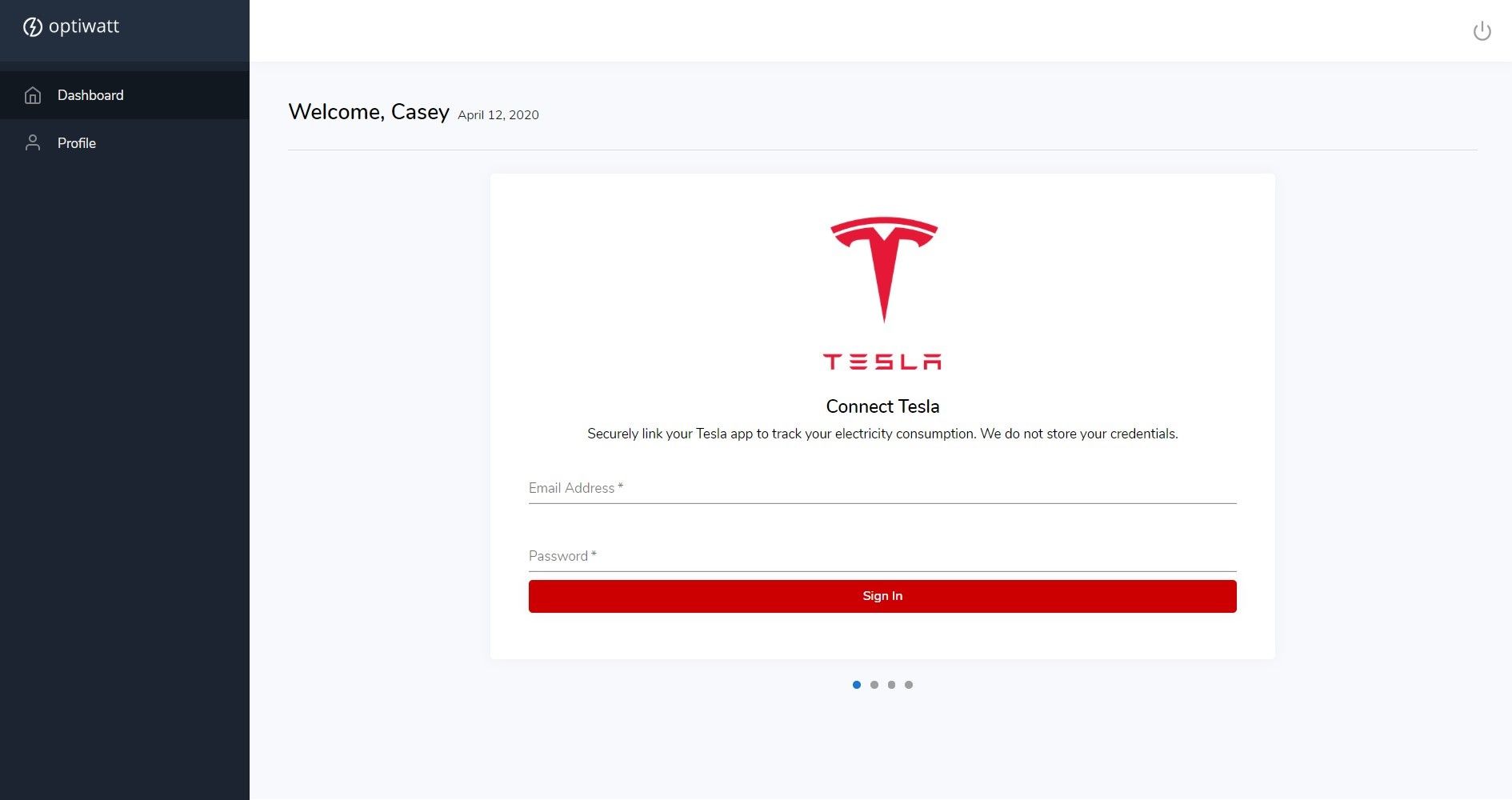
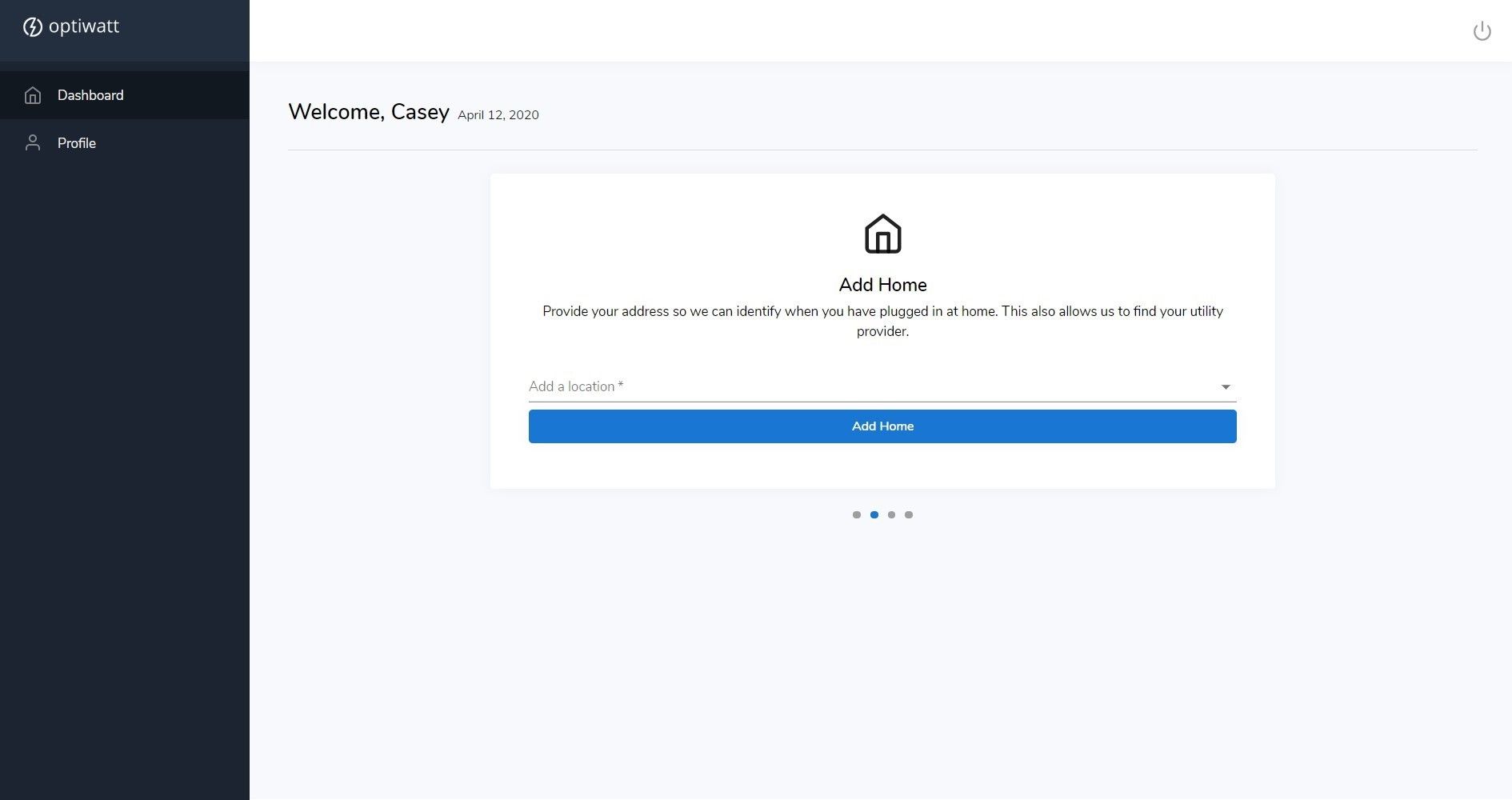
Select your utility and rate plan
If only one utility services your home, we will pick it for you from our expansive database of US electricity providers, and skip straight to plan selection. If there are multiple possibilities, we ask that you select the correct option from the drop-down list. For those that still do not see their provider listed, including all international users, please manually add your utility at the bottom of the page.
Once Optiwatt has identified your electric company, we need to understand the specific rate plan that they offer you. Plans typically are offered in three main categories: standard, tiered, and time-of-use. Even for a single utility, available rate plans can vary widely by location, size, and type of home, so it is important for us to identify your exact rate structure if you want your dashboard to be precise.
To combat this variability, we recommend that you upload a copy of your most recent electric bill. Using this document, our technology can assess your individualized rate structure, while a trained member of our US staff verifies it for precision. Personally identifiable information on the bill is not necessary, and can be obscured or cropped prior to upload if desired. Regardless, you can rest assured that the document is securely destroyed once your rates have been finalized.
However, if uploading a bill is not to your liking, you may elect to choose from our extensive database of plans instead. If you cannot find a plan that matches, simply contact our team for a custom rate addition.
No matter which avenue you choose, once your plan has been confirmed, you are ready to use Optiwatt to its glorious full potential.
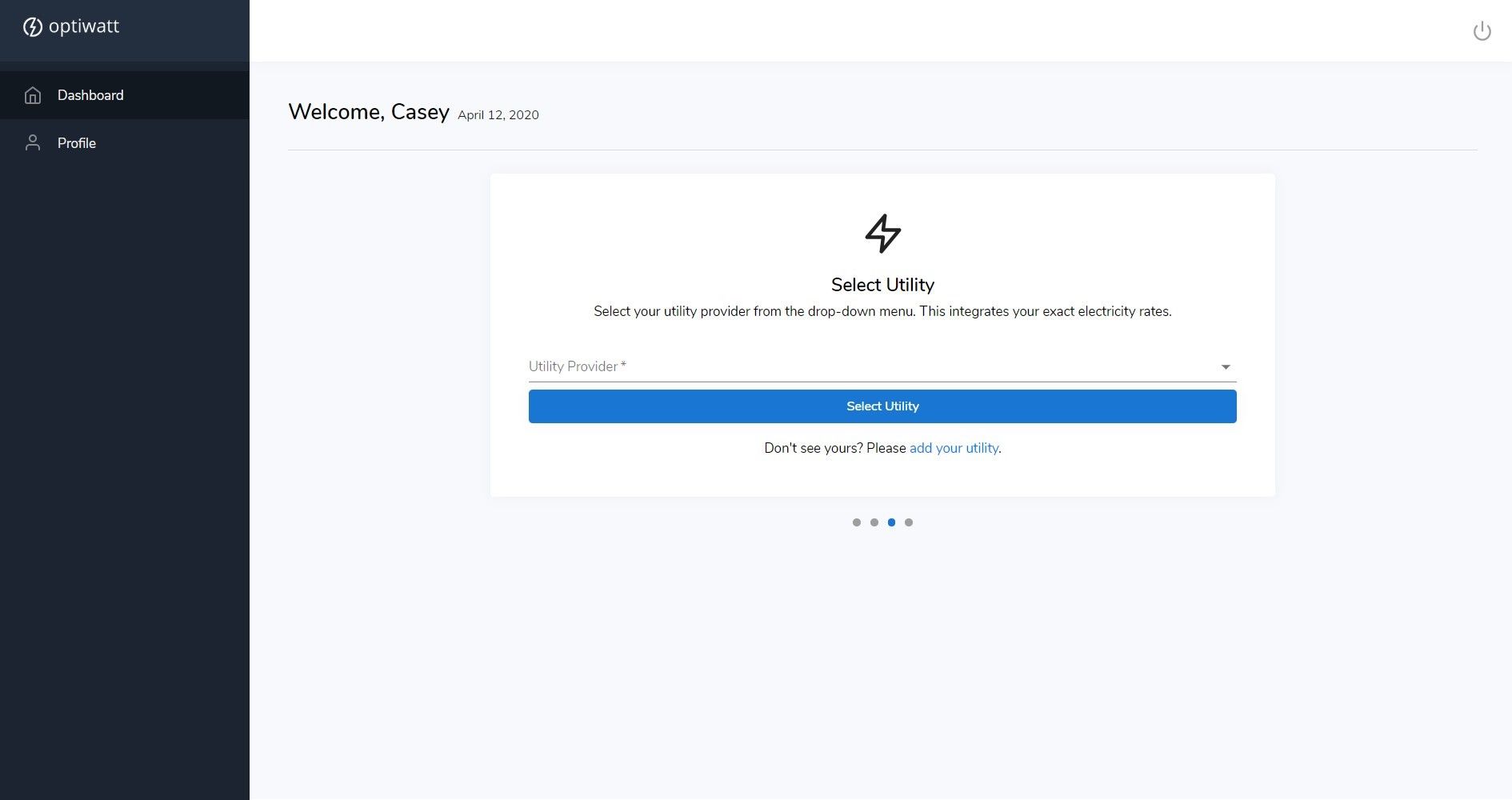
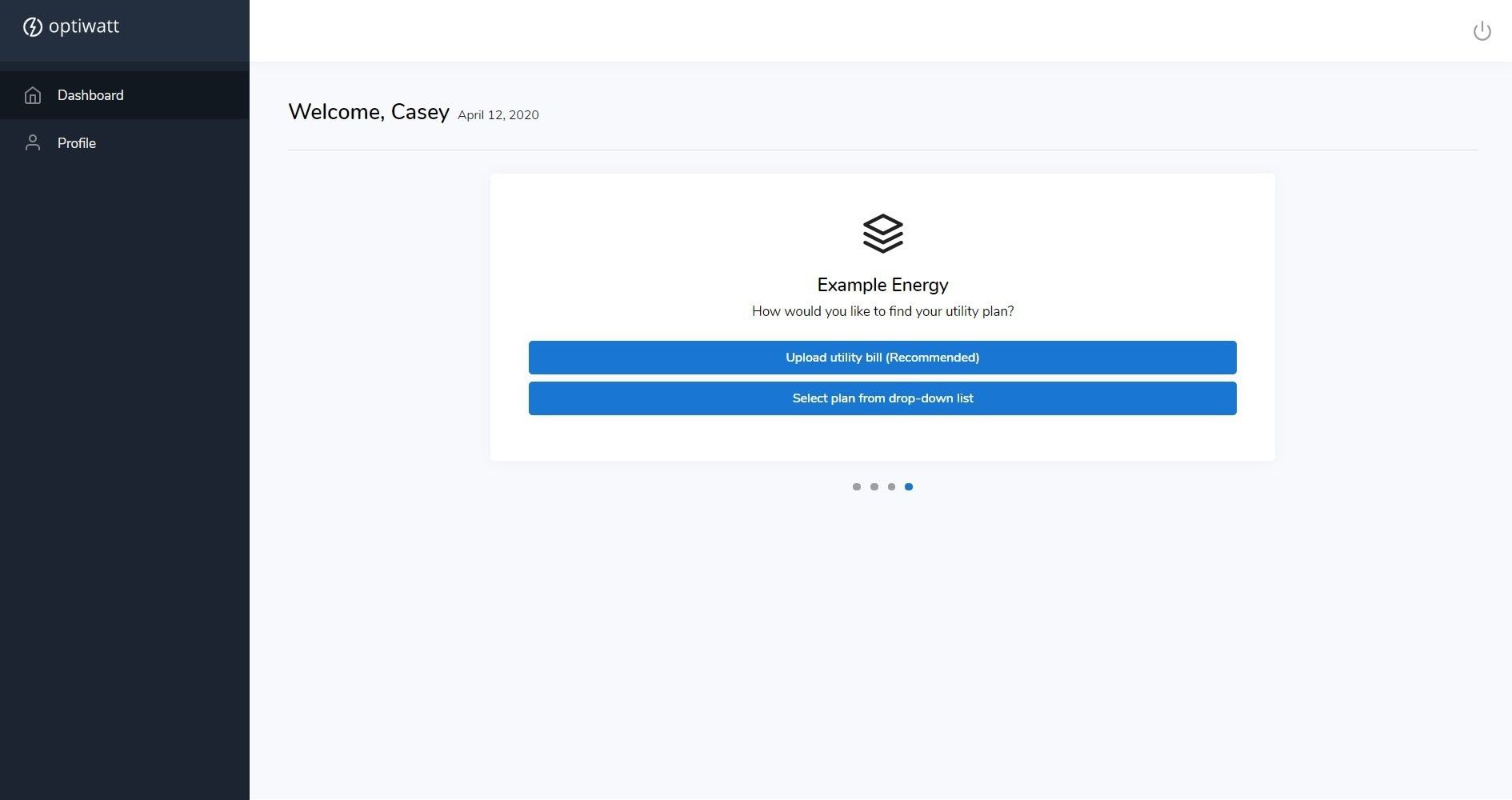
Select your charge schedule
The last step in the onboarding process is deciding whether you want Optiwatt to automatically control your Tesla's charging schedule in order to save money on electricity. We cover these features in depth in the "Charging Schedules" section of this article.
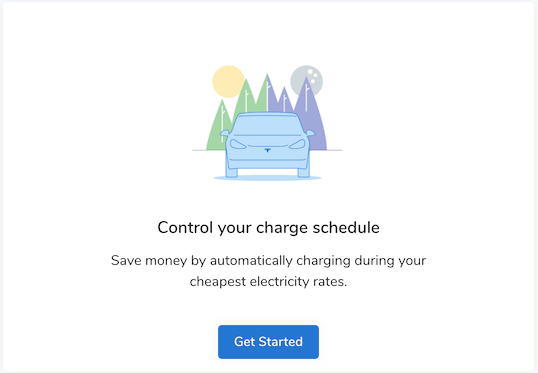
View your dashboard
The main dashboard screen is displayed once you fully finish account setup, as well as every time you log-in afterward. There are several distinct sections of the page that display a variety of information. If you leave the dashboard to navigate to your profile, you can always return via the left-hand navigation pane.
Individual charges
At the bottom of the dashboard screen, every home charge for your Tesla is displayed as an easy-to-read battery tile. The cost of each charge is shown in the largest font, with the duration and date displayed just above, while the gas savings and average price per kWh lies just below.
Beneath this information is a simplified battery visual, clearly indicating the starting and ending battery fill level, as well as the corresponding times of those two points in the charge. At the very bottom of the tile, the overall charge efficiency is calculated, letting you know how much of the total electricity used from your outlet made it into the battery, while the rest was lost to the charger or vehicle electronics.
Total spent
The individual charges are summarized in the top left tile of the dashboard screen, showing the total cost and gasoline savings over a specified time period. You may choose which time period you are interested in, using the blue drop-down, and the tile will update.
Environmental impact
Below the “Total Spent” tile is another, larger tile, illustrating your car’s impact on the world we all share. Beneath your odometer mileage, we let you know how many total gallons of fossilized organic material (gasoline) you have left in the dirt by driving a Tesla, along with a fun rotating conversion metric of this number. Examples include smartphones charged, pounds of coal burned, and bags of trash recycled instead of land-filled.
Utility rate summary
The remaining dashboard tile summarizes how your utility rates vary across a given day. For those on time-of-use rate plans, this information should guide when you charge your Tesla, to achieve the lowest costs. For all other rate plan types, this information is relevant but less actionable.
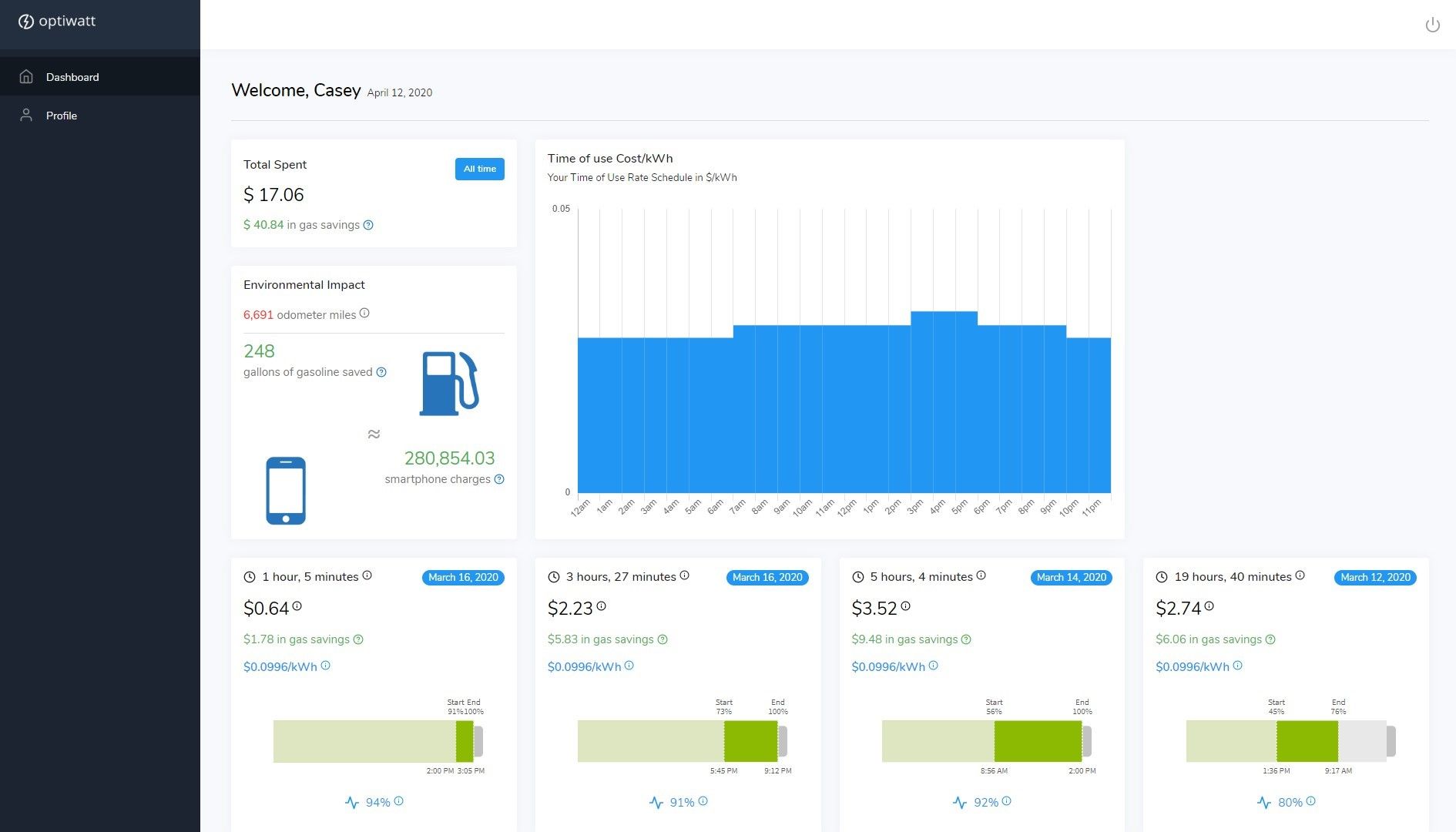
Charging Schedules
One of the primary benefits of Optiwatt is the ability to save money and time by automatically controlling your at-home charge schedule. Optiwatt allows you schedule your car to charge during the cheapest electricity rates along with the ability to set one-time, extra battery levels for upcoming trips.
Schedule Page
The Schedule page is where you can customize your Tesla's charging schedule. On this page you will have two types of charging options available, "Cheapest" and "Optimized" each accompanied with an example photo.
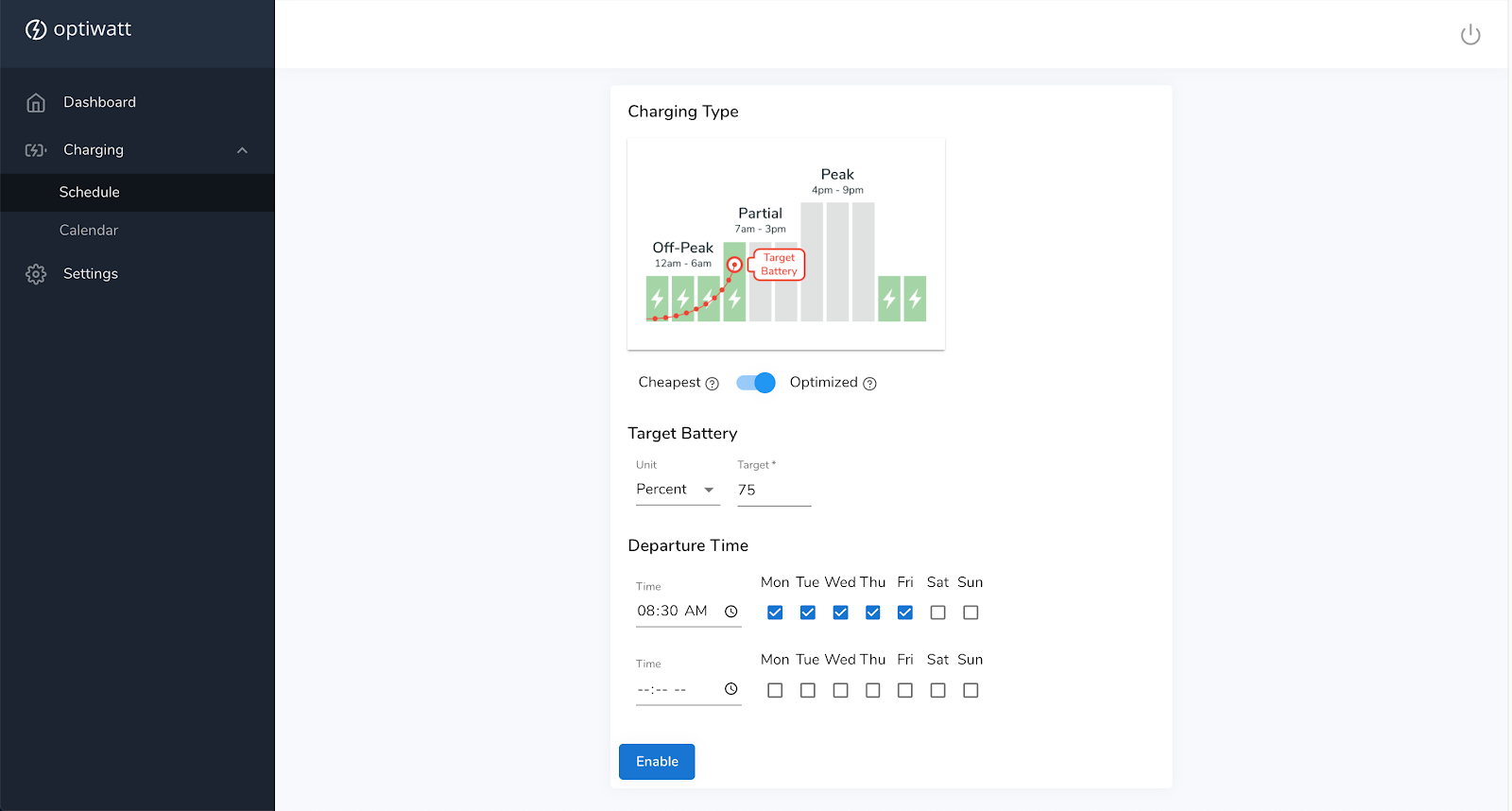
Cheapeast
This is the most straightforward option. Just like it sounds, Optiwatt's cheapest option will only charge your Tesla during the lowest electricity rates. All other times you are at home, charging will be postponed.
Optimized
This option provides more flexibility and control over your charge schedule. With "Optimized", you can set a desired target battery level and Optiwatt will automatically charge your car to reach that desired level for the cheapest possible price. This is a great option for people who want to guarantee they have the battery they need each morning.
Calendar Page
The calendar page is where you can schedule upcoming trips and one-time battery limits. By clicking on a given day you can set the battery target for a specific day and time. If you know you'll need a higher range than usually for an upcoming trip, Optiwatt will automatically do a one-time charge to your desired battery level leading up to your departure time.
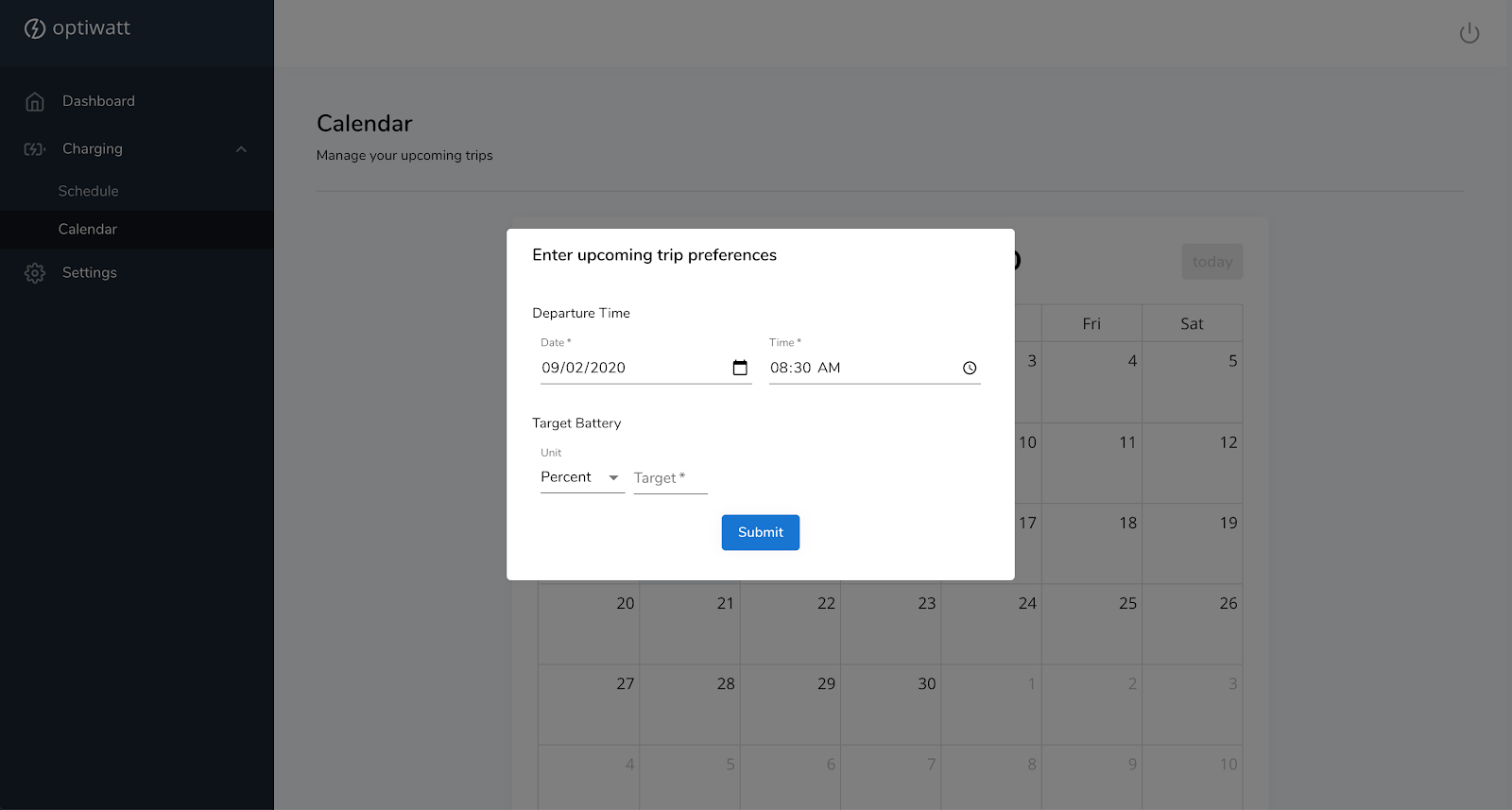
View your profile
Your Optiwatt profile can be accessed either by using the left-hand navigation pane, or clicking the power button in the top-right of the screen, which also offers a sign-out option. Your profile summarizes all of the information you provided during account set-up, and provides a means to edit this data.
Profile details
A picture of your Tesla, as well as its name and model, are displayed in the top-left corner of the profile screen. If you have multiple cars connected to your Tesla account, you may click the “Change” button in this tile to alter which car is being shown on your dashboard. You may also delete your Tesla account from Optiwatt entirely, which must be reconnected if you want to view any dashboard data.
Home address
On the right side of the profile screen, a map displays your current home address. Multiple addresses are not supported at launch, so if you routinely charge at more than one residential address, you will need to change the address by clicking the blue “Change” button in this tile. Please keep in mind that changing your address may require a corresponding change in utility provider or plan.
Utility provider
Your utility provider, chosen based on your address by either the Optiwatt system or your selection, lies near the bottom of the profile screen. You may confirm this utility is correct by navigating to the website provided in this tile and matching the branding to your electric bill. If the utility is wrong, please contact us.
Utility plan
Last but not least, underneath the provider tile is your utility plan, which displays the name, type, and details of your rate structure. If your previous selection was made incorrectly, you may change it by clicking the blue “Change” button in this tile.
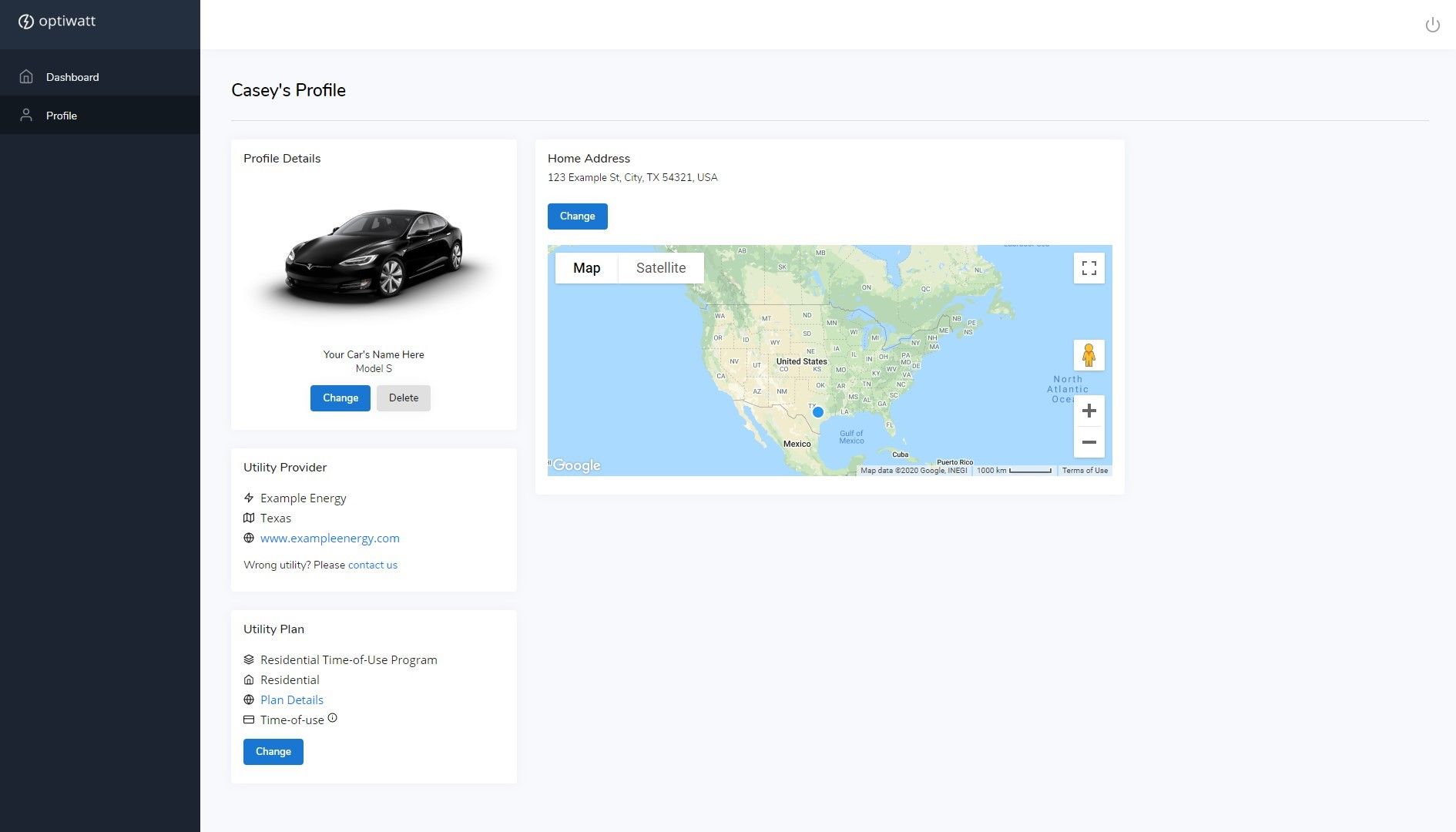
More is coming
That’s it! Optiwatt launched with features that we have always found to be sorely lacking in the Tesla support community, and we hope you appreciate them. We also made it free and have no plans to change that, but if you still feel like you want to show your support in a monetary fashion, we set up a Patreon for the users who have requested it. However, it is certainly not expected.
In addition, while the site is currently web-based, we built it with mobile browsers in mind, so don’t shy away from using Optiwatt on your phone until our mobile applications are released. After all, this is only the beginning of our development, so expect new tools or views to be deployed with regularity. Larger enhancements will be beta tested with a selection of users from our existing user-base, so please reach out if you would like to be a part of something new, or just have an idea on how to improve Optiwatt! We always appreciate interest and feedback.
Check us out
If you already joined Optiwatt and want news on what’s coming next, or aren’t quite sold but want to be swayed, follow us on our various social media profiles below to get inside tips and up-to-date information regarding the Optiwatt application and community. We love hearing from anyone, so don’t be shy to tag us if you have something to say, we want to hear it.